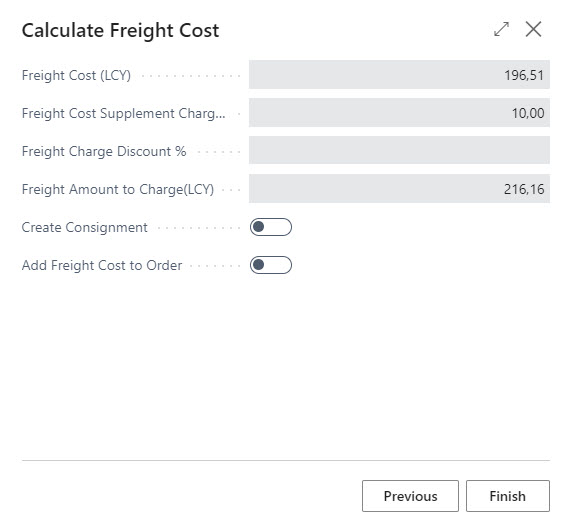Freight Costs
Logtrade Connect can query Logtrade for freight cost. Freight cost can be retrieved manually for a sales order or consignment, or automatically when sending a consignment to Logtrade as prepared or released.
Settings
Click here to learn more about settings for freight cost calculation on shipping agent service.
Workflow
Calculate freight cost on sales order
- Click on Actions->Delivery->Calculate Freight Cost on the sales order.
- Review the suggested values and click Next.
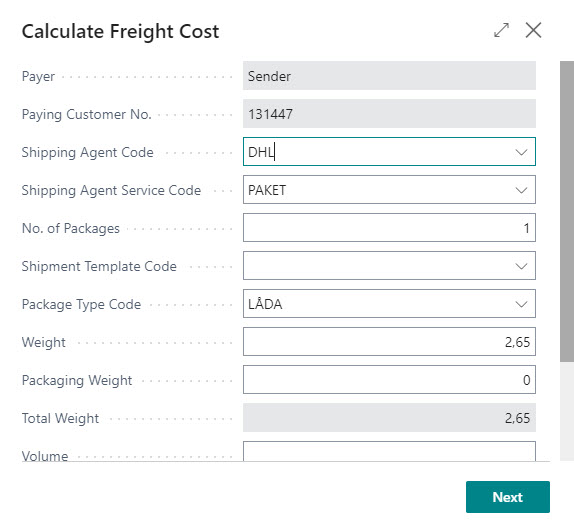
- Review the suggested services and add/remove services if necessary, then click Next.
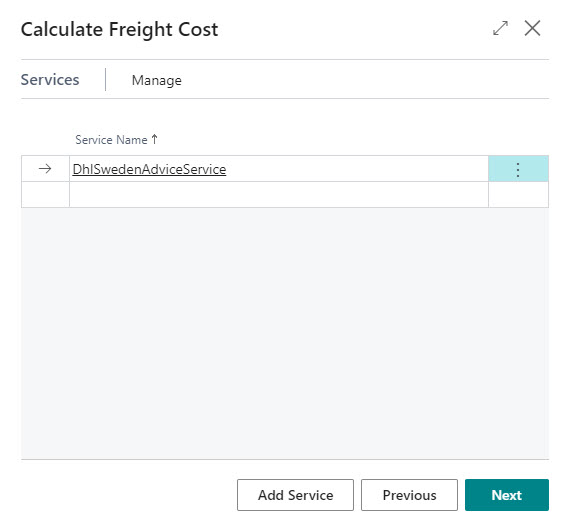
- Review the freight cost.
- Click Finish.
*If you choose to insert the freight cost as an order line at this stage, that will be the final freight cost even if conditions change and an automatic freight cost calculation is triggered when the consignment is sent to Logtrade.
Manual freight cost calculation from consignment
- Click on Actions->Calculate Freight Cost on the consignment.
- Review the section Costs in the FactBox area. In this example automatic freight charge has been enabled on the shipping agent service, therefore Freight Charge (LCY) has a value. A 10% supplementary charge has also been defined and the customer is not eligible to a discount*.
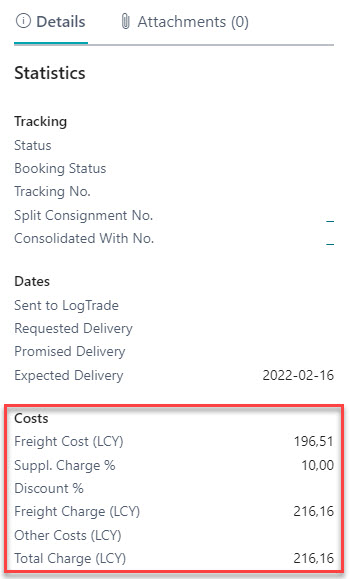
*Click here to learn more about freight charge discounts.
Note
All cost amounts on a consignment is in local currency. A response from Logtrade in foreign currency will be converted to LCY and if the source document is in a foreign currency, the LCY amounts will converted to the source document currency code when inserted as a line on the source document.
Automatic freight cost calculation
- Make sure that automatic freight cost calculation is enabled on the shipping agent service.
- Create a consignment.
- Send the consignment to Logtrade as prepared.
- Review the cost in the FactBox area.
- Verify that the freight cost has been inserted on the source document if that has been enabled on the shipping agent service.