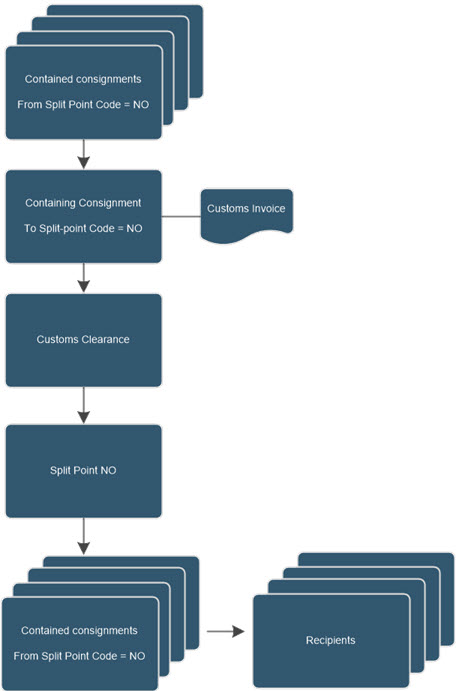Split Consignments
Split consignments offers a method to bundle consignments together into one single consignment to be handled by the carrier. A common scenario for using split shipment is when a customs invoice is required. Instead of clearing all individual consignments with the customs authoritys, one single split shipment can be created and cleared. Split shipments is not only used when exporting. You can e.g. setup split shipment for individual customers where deliveries shall be grouped and sent via a distribution central.
This image shows a split shipment flow when used for exporting.
Consignments involved in a split shipment scenario has either of the two fields below specified.
| Field name | Description |
|---|---|
| From Split Point Code | The split point that the consignment is forwarded from after the containing consignment has ben split into the separate consignments. |
| To Split Point Code | The split point that the containing consignment is sent to in order to be split into the separate consignments. The consignments are then forwarded from the split point to the individual delivery addresses. |
Settings
Click here to learn more about how to define split points.
Click here to learn more about how to specify split point rules for automation of split point assignment on consignments.
Important
Do not activate automatic release in Logtrade for products involved in Split Consignment scenarios. These consignments needs to be released from Business Central.
Workflow
- Setup a split point with Source Type = Customer and a customer number as Source No. This customer number represents the split point and will be used when creating the containing split consignment.
- Create a couple of sales orders and consignments that gives a match on a split point rule so that From Split Point Code is assigned with the split point code on the consignments.
- Send each consignment to Logtrade as prepared.
- Create a consignment with Source Type = Customer and a Source No. that equals the customer number specified on the split point. This will be the containing consignment.
- Verify that the consignment created in the previous step have the same location code as the consignments created for the sales orders.
- Choose Actions->Connect Split Consignments and review the list with suggested consignments to connect. Edit the list if necessary.
- Send the consignment to Logtrade as prepared.
When connecting consignments to the containing consignment all items are copied so that customs invoice can be created based on the contained consignments items. This functionality can be combined with linked source documents.
Tip
Do not setup the shipping agent code used on the containing consignment to automatically create a consignment package line. You should create the consignment package line after connecting the contained consignments so that the weight and volume can be calculated based on those.