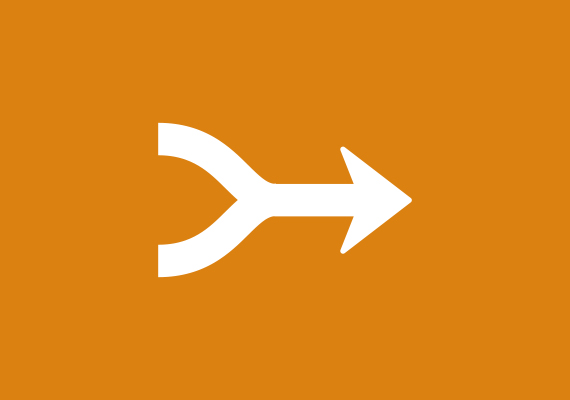User Guide: Dangerous Goods
This document describes how to setup dangerous goods (hazardous goods), both in general and for each item. Dangerous goods are always handled as additional services for each carrier. The selection of the additional service is done automatically in Logtrade Connect based on settings for each item.