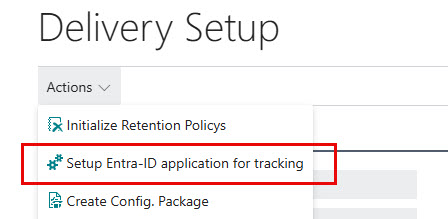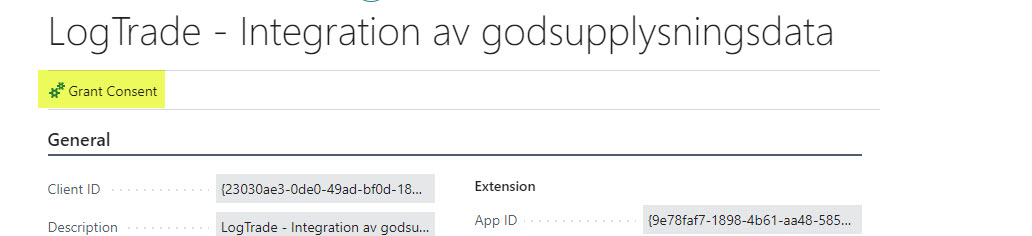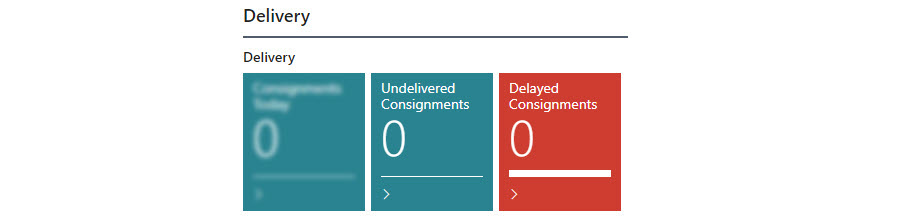Tracking
Carriers reports status events to Logtrade Control Tower. This data can be access from Logtrade Connect in Business Central, either on-demand from a specific consignment or automatically by setting up Logtrade and Logtrade Connect to enable an automatic push of status updates to Business Central.
Tracking from posted deliveries
When using the Track Package function on a posted shipment, the standard Business Central tracking will be used if there is a tracking URL specified on the shipping agent. If not, and a released consignment with the same tracking number as the package tracking number on the shipment is found, the tracking will be carried out by a web service call to Logtrade and the tracking entries will be shown as a list in Business Central.
Tracking from released consignment
Tracking entries for a released consignment is opened in a list from the action Related->Tracking Entries. If there are no entries that are pushed from Logtrade, a web service call to Logtrade will be executed which will pull tracking entries from Logtrade for the specific consignment. If there on the other hand are tracking entries in the database which has been pushed from Logtrade, the list with tracking entries will be opened without a web service call since any tracking entries already should have been pushed to Business Central.
Automatic push of tracking data from Logtrade
When running Business Central SaaS, you can get tracking data automatically from Logtrade. Enabling automatic push from Logtrade to released consignments in Business central requires the following:
Setup and trust Entra-ID app
Logtrade needs an Entra-ID application to be setup and trusted in Business Central. By trusting the Entra-ID app in Business Central, you are trusting Logtrade to update Business Central through that app using the permissions specified on the app.
Use the action "Setup Entra-ID application for tracking" in the delivery setup to setup the app.
Review the settings and then grant your consent.
Update Logtrade with Business Central API URL and Azure Tenant Id
After the Entra-ID application has been setup in Business Central, Logtrade needs some information about your Business Central environment. In the delivery setup you can see two values on the API tab. Send this information to sales@logtrade.se to get tracking push enabled on your Logtrade license. Tracking push comes with additional license costs.
Tiles on role centers
If there are at least one tracking entry that has been pushed from Logtrade two more tiles will show up on role centers.
| Tile | Description |
|---|---|
| Undelivered Consignments | The number of release consignments that are not marked as delivered. |
| Delayed Consignments | The number of consignments that are not marked as delivered and has passed their expected delivery date/time. |
Set tracking status on existing consignments
When you enable tracking push, you probably have released consignments that needs to be updated with delivery status in order to not contaminate the delivery statistics and the tiles shown in the role centers. This can be achieved by the Set Delivery Status action in the released consignment worksheet.
This function allows you to set delivery information on released consignments by applying different methods.
Note
If you want to exclude a shipping agent service from delivery statistics (tiles and report) you can do so by enabling Exclude From Delivery Statistics on the shipping agent service. This will exclude the shipping agent service from future statistics. This might be necessary if you have carriers that do not report status back to Logtrade.