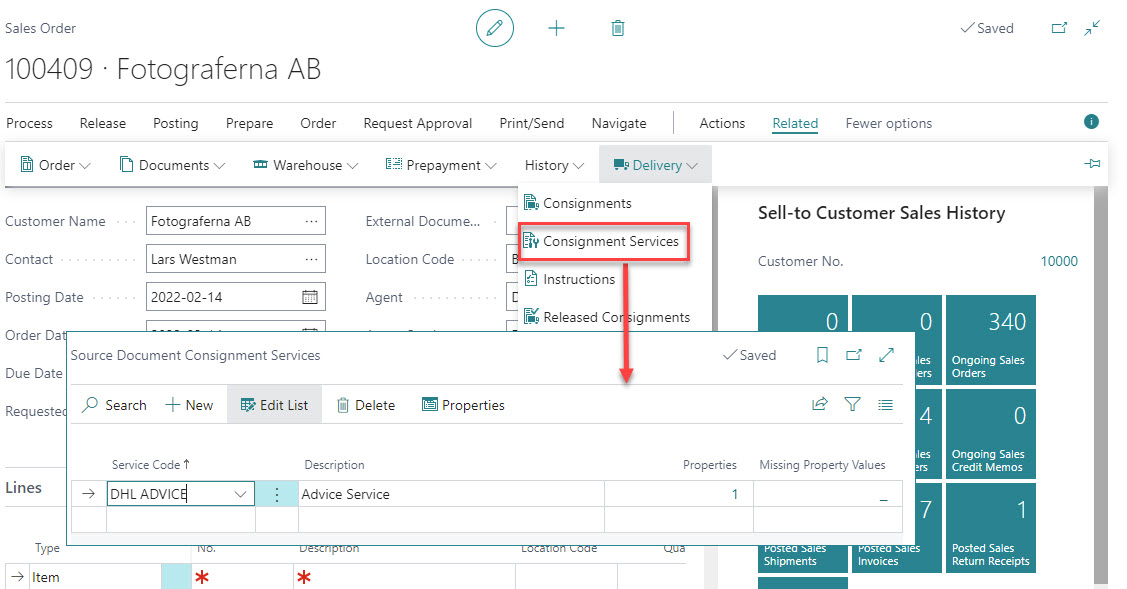Consignment Services
When you create a consignment, you can add additional services such as notifications, cool/heat, insurance etc. Additional services can be added manually on the consignment or automatically based on rules.
Settings
Default Service Property Values
Many services have properties. A common example is the e-mail and SMS notification services, provided by Logtrade, that has a property called TemplateId that needs a value to pick a template with the corresponding ID in Logtrade.
Click here to learn about default values for service properties.
Services
Click here to learn about how to setup carrier independent services codes in Business Central, with relations to carrier specific services. The service codes defined in BC can be used in service rules.
Service Rules
Click here to learn about how to setup rules that automatically creates services linked to source documents and consignments.
Workflow
Adding a service manually to a consignment
- Click on Add Service to start the guide that helps you add a service to the consignment.

A request is sent to Logtrade to get a list of applicable services based on the current consignment.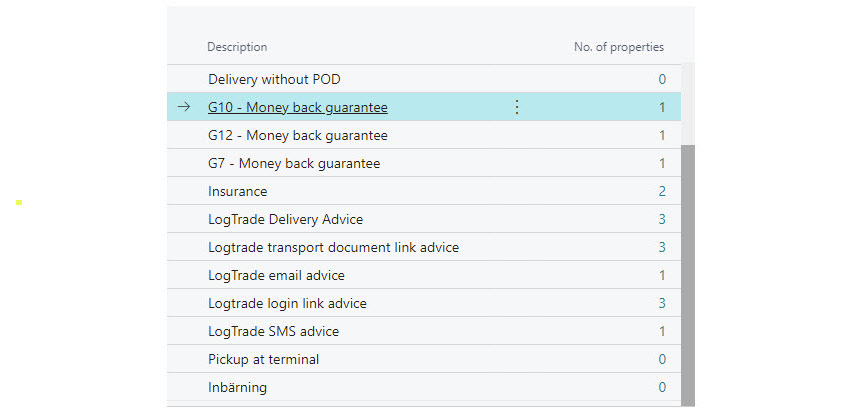
Select a service and click Next to continue. If the service has one or more parameters a list where you can review/specify values will be shown. - Review values created based on the rules for default values or specify values manually.
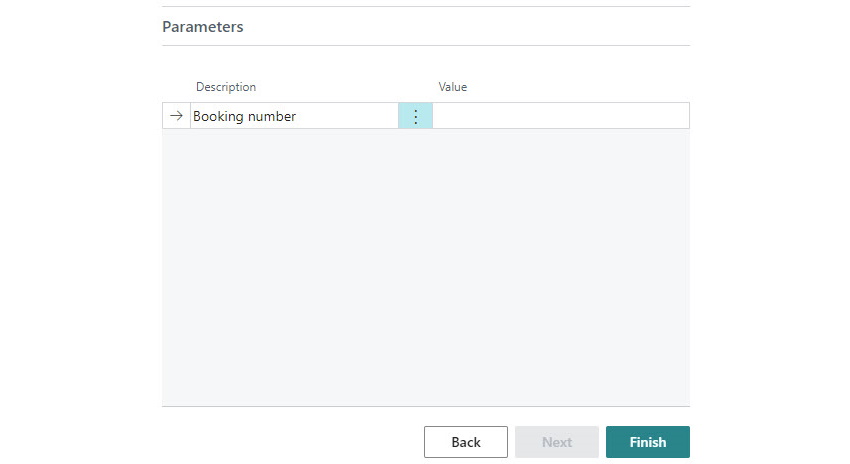
- Click Finish to create the service.
Define rules for automatic services
This example describes how to setup a service rule for a specific customer and how that rule is used on a sales order and a consignment.
- Click on Related->Delivery->Consignment Services in the customer list or on a customer card.
- Create a rule. The example below will create a service related to DHL ADVICE when the shipping agent DHL is used for customer 10000.

The service DHL ADVICE has been setup with these relations to actual carrier services: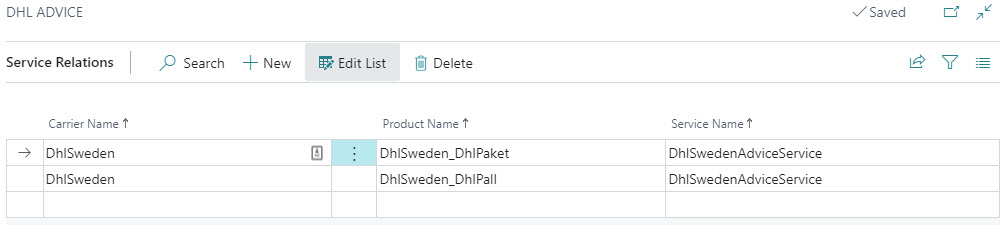
Since the service rule has been setup with Validation = User Confirmation, the user will have to confirm sending a consignment for customer 10000 with DHL and a shipping agent service to which there is no valid service relation to DHL ADVICE.
Tip
If you want parameter values specific for e.g. a customer, you can create such rules in the list of default service parameter values
Service rules applies both when creating a source document (se below) and when creating a consignment manually.
Working with services on a source document
When a source document is created, services defined in applicable service rules, will be created as Source Document Consignment Services. In the example below a sales order has been created for customer 10000, and following the example above, the service DHL ADVICE has been created for the sales order.
Services and properties can be changed for the sales order and those changes will be respected when a consignment is created with the sales order as source document.
Note
If shipping agent service code is changed on a consignment, default services applicable for the changed consignment, will replace the services defined on the source document. If manual editing of services and/or parameter values has been done on the source document, the manually edited services will remain on the consignment given that they they are still valid based on the new shipping agent service code,