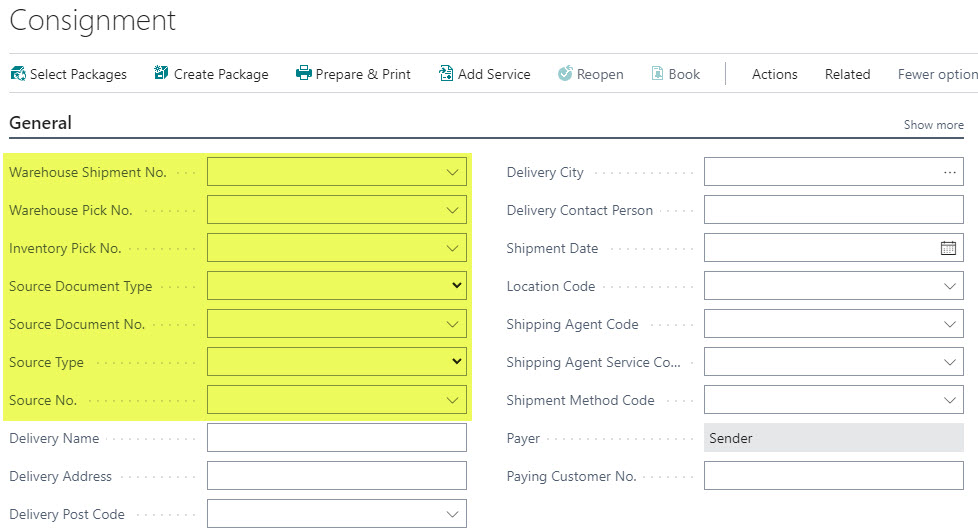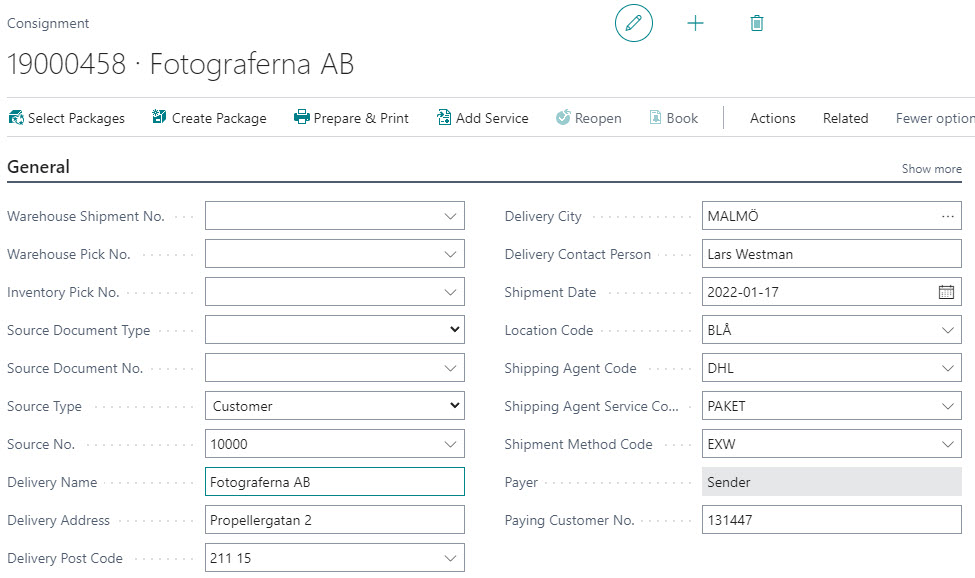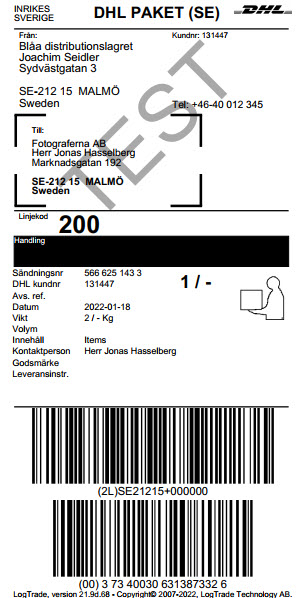Creating Consignments manually
Create a consignment manually by using the "+ Consigment" action in a role center where this is supported, or open the list of consignments and click "New" in the list.
You can read more about the individual fields on a consignment here
Addresses
A sender address is created automatically for the consignment based on address rules. The next step is to specify the delivery address. Use any of the fields below marked in yellow to link the consignment to a warehouse shipment, pick, source document (i.e. a sales order) or directly to a source number (customer, vendor etc.). It is also possible to manually specify name, address etc.
The delivery name and address data on the consignment is synchronized to a consignment address of the type Delivery, that is linked to the consignment. The two images below shows an example where a consignment has been created and linked to customer number 10000, which has updated the consignment with name, address etc. and added a delivery address to the consignment.
You can read more about consignment addresses here.
Shipping Agent Service
A shipping agent in Business Central needs to be linked to a carrier in Logtrade, and a shipping agent service to a carrier product. If shipping agent and service, hasn't been updated by default values from customer, sales order etc., you need to specify the shipping agent/-service manually (unless you are using shipment templates).
Packages
The next step is to describe the content of the consignment by specifying packages. You can read more about consignment package lines here
Print labels
To get labels and documents printed, the consignment needs to be sent to Logtrade. Logtrade Connect in Business Central does not print anything directly. All printing is done by Logtrade through the Integrated Printer software based on data sent from Business Central. You can read more about printing here.
Choose the action "Prepare & Print" to send the consignment to Logtrade for data validation and printing. The default settings in Business Central is to confirm the consignment with Logtrade as prepared (ready for pickup), and for Logtrade to print when the consignment reaches the status Prepared.
Labels are printed with a design depending on the design the carrier requires. Below is an DHL example.